The last article in this series described some of the more general realities of running Linux on a child’s computer. Now that I’ve (surely) convinced you to go ahead an put GNU/Linux on your child’s computer, it’s time to get down to nuts and bolts: which distribution, and what software?
Ready-made distributions for kids
There are a few distributions out there which attempt to deliver a child-friendly desktop right out of the box. These might be useful to you if you’re not very experienced with Linux, but even if you are, they can be a good introduction to what’s available for kids.
DouDouLinux
This Debian derivative from France is aimed at very young children. The interface is colorful and simple, and they’ve done some clever things to make the login menu act like an application menu, so that the child can just boot the PC and click (for example) “tuxpaint” and be in tuxpaint without all that tedious logging in and starting a desktop environment.
There’s also the option for them to log in to a desktop environment – specifically LXDE with LXLauncher running (so it’s kind of like the original eeePC interface, with tabs and big icons for stuff). The fact that it’s LXDE means it can run well on your old computer, and I had good luck installing DouDouLinux on a k6-2 laptop with 256 Mb of RAM (we use that particular unit to teach patience…).
If you plan to let the kids surf the web, DouDouLinux comes with content filtering already configured and enabled right out of the box. As far as I know, it’s the only distribution that does this, and for this reason alone is pretty sweet.
The program selection and graphics pretty much target younger grade-school children; your preteen will probably not appreciate all the teddy-bears and kitty-cats and whatnot.
Qimo
Qimo (sometimes called Qimo4Kids)is an Ubuntu respin with an XFCE desktop. It looks really nice, includes all the usual software suspects, and (since it’s XFCE) works reasonably well on older systems. Unfortunately the project hasn’t been updated in nearly 3 years, and there aren’t any signs of life at the website as of this writing. If you’ve got the bandwidth and media to spare, though, booting to a Qimo live CD might give you some good ideas, if nothing else….
SkoleLinux
SkoleLinux is basically the Debian-edu project’s Debian respin; it’s designed for deployment in schools using Linux Terminal Services, but you can still use it to set up a standalone desktop. It comes pre-loaded with a good selection of educational titles (mostly STEM-heavy stuff aimed at classroom use) on a simple KDE desktop.
SkoleLinux’s default configuration isn’t visually exciting or inspiring, but it’s a nice way to discover some programs you might not otherwise find. It’s pure Debian, so you can easily reconfigure it (lighter desktop environment, e.g.) after installation.
Edubuntu
Edubuntu is basically Ubuntu’s take on SkoleLinux; like SL, it’s designed for network deployment at schools, but can also be used on a single standalone desktop. It features Ubuntu’s Unity desktop along with just about every educational program available in the repositories, so it might be a good shortcut to try if you were just going to install Ubuntu in the first place.
The Unity desktop makes it a poor choice for older computers though, so if your computer is actually older than the child, you might be better off with one of the other options.
Are ready made distributions worth it?
Projects aiming to create the perfect desktop for kids come and go; no doubt there will be more to come. From my perspective, they’re mostly just different ways to deliver the same set of programs and maybe some kid-friendly artwork. DouDou has a few twists to offer, but I found that my kids outgrew it quickly and just wanted a desktop environment.
If you’re committed to doing this Linux thing, I’d recommend getting your hands dirty with a general-purpose distribution and just configuring it to your child’s needs, because more than likely none of these distros are going to be exactly what you need right out-of-the-box anyway. If you choose Debian, Ubuntu, or a derivative of either, all the SkoleLinux/Edubuntu packages are already available to you anyway, and you won’t be locked into a specific desktop environment or burdened with software that isn’t age-appropriate for your child.
General purpose distributions
Since I’m recommending going with a general-purpose distribution, you may well ask, “Which one?”. If you have a favorite Linux distribution already, skip this section1. If you’re new to GNU/Linux and aren’t sure which distribution to choose for your child’s computer, here’s a quick-n-dirty assessment of distributions I’ve used.
- I prefer anything derived from Debian. This includes Ubuntu (any flavor), Linux Mint, Mepis, and many many more. Mostly this is because a huge amount of software can be installed very easily in Debian-based distributions.
- Ubuntu and its spin-offs are nice if you’re new and want some easy installation and configuration tools. If you object to the commercial stuff or desktop environment of Ubuntu, try Kubuntu for a newer computer or Xubuntu for an older computer. If both of those are too slow, try Lubuntu.
- Stick to the LTS (long term support) releases of K/X/L/Ubuntu. They get security & bugfix support for 3-5 years. Currently this is 12.04, and the next will be 14.04. Otherwise you’ll have to deal with a catastrophically massive upgrade every six months.
- If you’re less interested in hand-holding and want slightly better performance, try Debian. Software in Debian’s stable release is usually a few releases behind Ubuntu, but very solid and bug-free. New stable releases only come about every 2-3 years. Stick with stable unless you’re willing to deal with random breakage now and then.
- If you like Debian stable but want a little friendlier install & configuration, and some of the applications to be more up-to-date, there are several derivatives that do this sort of thing. My favorite for a long time was Mepis, which comes pre-configured with a nice KDE desktop like Kubuntu; if you’re not into KDE, you might prefer SolusOS or one of the Linux Mint Debian editions too.
- If you really hate the idea of using Debian (or derivatives), want a huge selection of software in bleeding-edge versions, and aren’t afraid to do a sizeable amount of learning to set up and maintain the system, go with Arch Linux. But don’t say I didn’t warn you…
These aren’t the only choices, but their the ones I’ve personally worked with and can attest positively to. I’m sure if you ask your nearest Linux geek, you’ll get some strong opinions one way or another.
Software for kids
Few things are more tedious to read, or prone to becoming stale, than an exhaustive list of software; so rather than listing every child-oriented package available for Linux, I’ve picked a few standouts – that my kids have actually used and enjoyed – to recommend. These are mostly educational (I could write a book on the non-educational things we’ve played over the years), but some are just really quality games or apps that have been our favorites.
Recommended for young children (pre-k through 2nd grade)
- GCompris: a massive collection of small, educational activities for kids that covers a wide variety of subject matter, from core things like numbers and letters to obscurities like how a lock and dam works or how to pilot a submarine. Most of my kids have found at least a handful of GCompris activities enjoyable and educational, if only for a few years around first grade. After that they kind of lost interest.
- Tuxpaint: this is a really fun paint program with tons of cool stuff like stamps and special effects. Every one of my kids has enjoyed tuxpaint at some point, and even my oldest occasionally tinkers around in it. Heck, even I get caught up in it now and then…
- Childsplay: a smaller and less-polished attempt at the GCompris idea, childsplay nevertheless has a few activities that some of my kids really liked for a long time. The animal/letter flashcards are useful on a variety of levels.
- Tux-typing/Tux-math: These two games used to be very different, but kind of merged together at some point so that they are basically the same games except that in one you type and in the other you do arithmetic. My kids didn’t play these a huge amount2, but these games are really well done, and might be a little more fun for drilling typing or math than some more sterile options.
- Supertux: Not exactly an educational pick, but this one has been number one on the charts with my kids for years. The killer feature for my kids was never the game itself, though, but the level editor. This and other games with level editors have been instrumental in helping my kids see that computers are creative tools and not just consumption devices.
- Ktuberling: This started out as a “Potato-head” program where you could drop facial features on a picture of a potato, but over the years has morphed into a 2-d playground application where you can build robots, make a pizza, or design a butterfly, among other things. My younger ones enjoy playing with this and telling stories as they build a picture.
Recommended for slightly older children (2nd – 6th grade)
- FreeCol: This is a turn-based strategy game set in the Colonial age, and while it’s not strict to history it’s had some educational value in giving my kids a feel for the period and an interest in learning more about the 16th thru 18th centuries.
- Phun: this is a cool little “playground” for 2-d physics simulation. You can create objects, springs, wheels, gears, water, and other simulations and combine them together to build simple machines. Our favorite use of Phun is building 2-dimensional seige engines to knock down block walls.
- Celestia: if you have a child going through an “Outer Space is awesome” phase, Celestia is paradise. It’s a 3D simulation of the known universe that uses (whenever possible) authentic image overlays to be as realistic as possible. So you can fly off to Jupiter and watch its moons go round and round, or explore a comet at close proximity.
- SuperTuxKart: This game isn’t at all educational, but dad-gumball it’s fun. Just had to give a shoutout.
- Ri-Li: This is a “realtime puzzle” sort of game where you have to guide a toy train around a track so that it picks up cars and doesn’t crash (kind of a spin on classic snake games, I guess). Good for cognitive development, I suppose, and great for boys who are going through the “train phase”.
- Fish Fillets: This is an old logic game, in which you have to move objects around the screen and arrange them in a certain way so that your two fish characters can escape. I put it in this category because my kids started enjoying it as early as 2nd grade, but many of the actual puzzles are pretty challenging even for very intelligent adults. You’ll probably have to help your kids with these, but they’re a good way to teach logic and logical sequencing.
Recommended for older children (6th grade and up)
- Scratch: This is awesome software for kids interested in computers; scratch is a graphical, drag-and-drop programming environment for kids3. I downloaded it intending to use it as a tool to teach programming basics, but after turning my son loose on it for a day or two I found him writing his own simple games and doing stop-motion animation with his legos all on his own. My two oldest still really enjoy working in Scratch, and it helped them both immensely when we studied Python.
- Minetest: You can think of minetest as a block-based 3D “sandbox” game… or more realistically as a free knockoff of MineCraft. Keep an eye on your kids with this one, though, because (just like MineCraft) it’s insanely addictive.
- OpenTTD: My oldest loves this game; it’s a simulation game about building up a transportation business. Teaches lots of good ideas about business, economics, urban planning, civil engineering, etc.
- KSudoku: There are many sudoku applications out there for Linux, but our favorite is KSudoku. It’s visually compelling and has some very thoughtful features.
- Laby: This is a game for your programmer child; You have to write short programs to move an ant through a maze of spider webs. Unfortunately this game is currently very short, but it might puzzle your little professor for a few days.
- StopMotion: This is a cool program for making stop-motion videos, and very easy to use. Stopmotion + cheap webcam + Lego collection + too much free time can easily yield some awesome and hilarious stuff.
- LMMS: My kids aren’t nearly as interested in music as you might think, given that I’m an ex-recording artist/composer/producer; but they’ve been wondering about how to make music for some of their Scratch projects and stop-motion films. LMMS is a nice, simple package for composing electronic music with software synthesizers and samples; it takes a little bit of basic orientation to get going, but it’s much more accessible than tools like Ardour, Rosegarden, or the like.
- KDE edu: The KDE project has some nice educational tools, mostly useful for older kids and adults. They aren’t necessarily cool programs your kid will launch into every day, but more like resources for helping with schoolwork (particularly if you homeschool like we do). For example, Kalzium (an interactive periodic table) was really useful when we did chemistry; “kbruch” is nice for teaching fractions, and “kgeography” is awesome for showing you how little you know about world geography.
Other software to consider
- Google Earth: I wish we’d had Google Earth when I was a kid. I still find it amazing we have such a thing available to us; my kids don’t appreciate it as much as I wish they did, but we can still while away an hour or two finding cool or familiar places on Google Earth.
- Text editor: If kids can type, sometimes they just want to type stuff. Make sure there’s a good, simple text editor like leafpad, gEdit, or Kwrite available on the system. Yeah, you can give them a word processor too, but sometimes it’s nice to just focus on the text. For younger kids, preset the font to be nice and big. If you want something a little more free-form, that also allows drawing on the page, check out Xournal.
- DOSbox: There is a lot of freeware, shareware, and abandonware out there in the wild for DOS; and while it doesn’t boast the latest graphics and multimedia goodies, I can attest that much of it still has educational or entertainment value for kids. There are other classic emulators out there to, for various systems from Sega, Nintendo, and Sony; but I mention DOSbox in particular because there are programs for DOS with educational value (surely you’ve got a copy of Oregon Trail kicking around somewhere?).
- Bibletime: We are a Christian family, and Bible study is an important part of our lives; there are a few Bible programs out there for Linux, but I highly recommend Bibletime. It has some KDE dependencies, so if you just must have a GTK program try Xiphos; but if you care more about functionality and usability try Bibletime.
- PlayOnLinux: This is a graphical front-end to Wine that makes it dead-easy to install supported software on Linux. If you happen to have some old discs of kid-friendly games for long-gone versions of Windows, and you’re going to have a go at making them work in Wine, try PlayOnLinux first. It might just save you a lot of work.
Which Desktop Environment?
With the smorgasbord of desktop environments now available on Linux, it’s worth asking: which one is best for kids? Well, we haven’t used them all at my house, but of the ones we’ve tried, here are my thoughts:
- KDE: Since we started out with MEPIS years ago, KDE 3 was our favorite desktop environment for the longest time. KDE 4 lost us for a bit in the early days, but now that it’s stable and performant we’re back on it. The “search and launch” desktop, with a bit of setup, makes a very nice desktop for kids, and there are lots of fun themes and plasma widgets you can install to make the desktop special and cool. Biggest problems we’ve had with KDE were some content issues with the “Get Hot New Stuff” functionality4, and that the kids would destroy the desktop beyond functionality by loading it with lots of pointless widgets (another set of Xeyes? Sure why not, I’ve only got 10!) and removing important ones (like the launcher menu). Once we got past this, KDE 4 is great.
- Unity: When we got our latest set of computers for the kids, I showed my oldest the four major flavors of Ubuntu and let him pick the desktop he wanted. He chose default Ubuntu with Unity. They all do pretty well with it, though for the younger ones there’s a real discoverability problem. They often don’t know a program they want is installed, or how to find it. Once we’ve pinned their favorite programs to the dash, they’re ok; but Unity’s focus on keyboard control is not so good for little ones.
- XFCE: Always a solid choice for kids, especially on slower systems. It doesn’t do terribly fancy themes5, but it’s still packed with features and has flexible layout options. This is my go-to DE when setting up computers for people outside the family, since it’s really hard to mess it up beyond repair.
- LXDE: We used this when the kids were stuck with really slow systems for a while; works great, very simple to use, and very fast. You can use LXLauncher with it too so that it has a full-screen menu – very kid-friendly if you tweak it some. LXDE seems to lack a little when it comes to organizing programs automatically on the menu, meaning that the bulk of your programs tend to end up on one big huge submenu under “Other”. This can be a detriment to discoverability for kids.
Don’t ask me why, but we never got into Gnome or its spin-offs (not counting Unity); GNOME 3, with its focus on stark simplicity, may be a good choice for kids, and Enlightenment 17 looks rather compelling. Of course, if you’re so inclined, you can cobble together a kid-friendly desktop from parts6.
The bottom line is that it’s hard to go too wrong with a desktop environment. If you’re really unsure, I’d say go with XFCE as the “safe option”.
Conclusion
As you can see, you have a lot of options when it comes to setting up a Linux environment for your kids; hopefully by now you have some ideas about how to proceed. In the next article, I’ll talk about some important safety considerations, tackle the “parental controls” mess, and I’ll offer a few “wishlist” items of my own.
Footnotes:
1 No, really; skip it. You’re almost inevitably going to disagree with something I say here and and make a bunch of useless fanboy comments.
2 Math is math, no matter how many cool lasers, explosions, meteorites, and other stuff you surround it with. Kids smart enough to do it can see through it eventually.
3 Incidentally, check out this really great talk by one of the creators of Scratch about teaching kids to code: http://www.ted.com/talks/mitch\_resnick\_let\_s\_teach\_kids\_to\_code.html
4 More about this in the next article.
5 So, for example, the awesome TRON-inspired theme we created in KDE isn’t doable in XFCE.
6 I made a very simple “desktop environment” for my little ones using OpenBox, Tint2, and my own KiLauncher project.
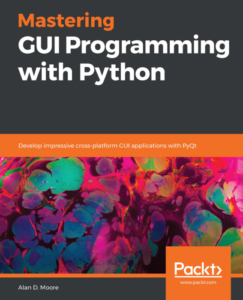
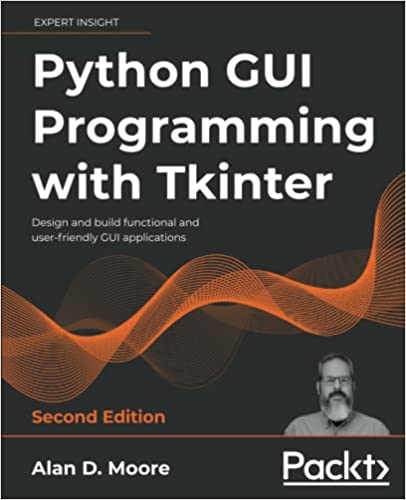
Nice article. Items I would add to your comprehensive list – Sugar and Squeakland/Etoys
Big plus 1 on XFCE desktop (Xubuntu my favorite) for first time or average users.
We’ve played with eToys some; it’s pretty neat, though the kids were hooked on Scratch by that point and eToys didn’t seem as polished.
I could never get sugar working right; I installed in a few times (probably on Debian), but none of the activities seemed to work. It looked like it might be interesting (especially on really old hardware), so if you know of a distro that has functional packages let me know.
Sugar 0.94 on buntu 12.04 seems OK. Did you install Sweets-Desktop? (You can still run sugar emulator in window) http://wiki.sugarlabs.org/go/Sweets_Distribution
Most distro repositories seem dated.
http://wiki.sugarlabs.org/go/Downloads#Do_you_use_GNU.2FLinux.3F
Official and live ISO are Fedora. Note that “Factory” is testing/unstable. Gotta love open source. 🙂
My first comment was typed in haste. Really deserves “great” rather than “nice.” I wish I had read this when I first ventured into Linux. I wasted a lot of time with bogus distros and bad information. Very well done and unbiased guide that can help others avoid the same pitfalls I experienced. Thanks
I am setting up a computer for my 3.5 yr old…I especially appreciate the software recommendations.
I came to Linux (and computing) really late in life but I hope to give my child a taste of what we had with the Commodore 64 when I was a kid, the idea that computing is a challenging task that rewards effort and concentration.
Of course, that merely means logging in and launching a drawing program for now. Thanks.
There’s something cool about having a computer with a readily-available programmable interpreter/shell. C64 was like this, for me the TI99/4a and Apple II were like this. I remember that every time you started up the TI, even with a game cartridge in, it would ask you if you wanted to run your cartridge or TI BASIC. Well, you get asked enough times, you eventually decide to see what BASIC is all about.
Linux carries this spirit forward into the 21st century more than other mainstream systems, IMO.
Oh man how that TI99/4a catches my eye. Boy those were the days! Programming with very little memory or even hard drive space. You really had to program back then! I loved it!. While I do love the Terabyte drives and the gigs of memory and gigs on key chain USB sticks, I still miss those early years! Thanks to my TI I have been programming about 30 years now!
Thanks for putting this info together – I’ve been trying to build a computer for my kids and have been having a hard time finding any Linux educational software to give them. I really appreciate the pointers!
Jeb Kratzig
Been using Linux for a while, but never had to make one for kids… my nieces and nephews are at a point they could use something. Love the comment they they are creative tools, not just consumption devices. So many people treat them as such, and I’m not inclined to pass down the “shiny toy” mentality to my family. Thanks for your thoughtful recommendations.
For me, the best is PicarOS linux. It has all you can imagine. The last version is codenamed “picaros diego”, look for it on youtube to see it in action.
Interesting, I hadn’t seen that one before; though, to quote Han Solo, “I can imagine quite a bit”. Since the site doesn’t really say much about it, what does PicarOS offer for kids?
Part III is here:
https://alandmoore.com/blog2/2013/02/13/building-a-linux-system-for-a-child-part-3-security-concerns/